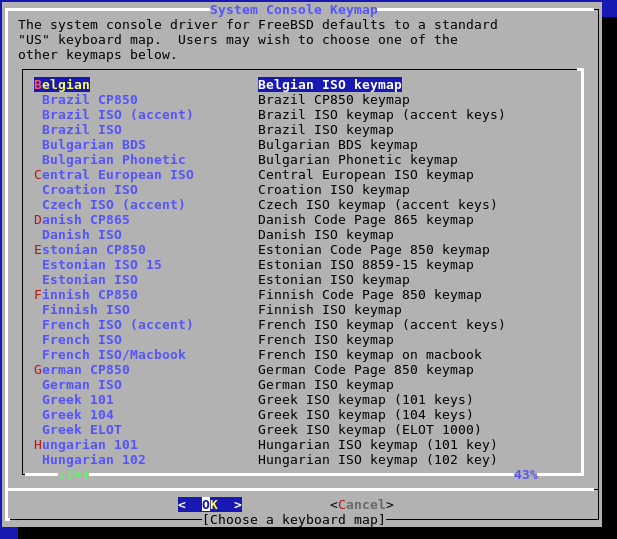
The locale is the character set that will be used. And it is very important to match the keyboard you are using. Mind this also matters if you are transferring data to other systems. Different standards as the ASCII, UTF’s and the ISO’s, to name a few, have been put in place through the years to flat the terrain and adapt the systems to different languages, keyboards, etc.
If you find the articles in Adminbyaccident.com useful to you, please consider making a donation.
Use this link to get $200 credit at DigitalOcean and support Adminbyaccident.com costs.
Get $100 credit for free at Vultr using this link and support Adminbyaccident.com costs.
Mind Vultr supports FreeBSD on their VPS offer.
Setting the locale correctly, systemwide or per user basis, is very important. Even if you have selected the right keyboard setting at install time you may find yourself typing gibberish characters when you press certain keys. Russians, Latinos, Germans, Asians and others have learned this the hard way which is a big shame, still, in the computing era.
Depending on your environment you will need to set it systemwide or per user basis. We will set it systemwide and we’ll also set it for our user case.
User centric configuration.
In the user’s home folder type “ls -a” so you will see all the files, even the hidden ones. Now that you know what’s hidden, just edit the file .login.conf as follows:
me:\
:charset=UTF-8:\
:lang=xx_XX.UTF-8:
Obviously don’t type x letters but your chosen UTF-8 set. If you are spanish you may type:
:charset=UTF-8:\
:lang=es_ES.UTF-8:
For other languages just head to the FreeBSD handbook online at https://www.freebsd.org and play around with the settings for you. Be patient and please pray for the developers to add this support by default once you are setting the keyboard during the installation.
Now log out and get back in for the changes to take effect. Enjoy your now working keyboard.
System wide centric configuration.
You have to edit and add into the /etc/login.conf file and append at the bottom of the :default column the following bits:
:umask=022:
:charset=UTF-8:\
:lang=xx_XX.UTF-8:
Once /etc/login.conf file has been modified the login class database has to be rebuild. We’ll do so by:
sudo cap_mkdb /etc/login.conf
You can set both configuration settings, just locally or system wide, in your local machine simultaneously. I pray you set this one out and you do it right. I beg you do. It is astonishing and very embarrassing to see that still in this era very important companies and institutions still haven’t configured some of their public facing systems with the right locale. If this very site you are reading has something wrong it will only affect a few viewers and I will be the only responsible for that. Financial institutions, governments and big retail companies are still failing to implement this. The locale settings are so basic they matter.
If you find the articles in Adminbyaccident.com useful to you, please consider making a donation.
Use this link to get $200 credit at DigitalOcean and support Adminbyaccident.com costs.
Get $100 credit for free at Vultr using this link and support Adminbyaccident.com costs.
Mind Vultr supports FreeBSD on their VPS offer.